I’m back home from my trip home. That’s what happens when you’re an ex-pat! Anyway, I took these pictures before I went but I have to apologise as I wasn’t using my regular camera so some of the pictures are blurred. Hopefully you can still get a feel for the machine regardless!
I love the cute design of the outside of this one, it’s supposed to look like a cafe. It even has a welcome sign.
It’s pretty standard inside, quite big circle lights and a flat light around the lens.
It tells you which side to go to at the beginning so pay attention!
You have two eye options to choose from, big and natural. Natural still enhances your eyes a bit.
Skin tone selection. There seems to be less variation than some other machines.
This machine works like Lady By Tokyo and Milk Beauty, they give you poses and you take all six in turn. It’s kind of interesting because this machine is by a different company. Guess they liked the idea!
After you take your six poses you get another bonus shot. You can choose between a ‘stylish’ one meant for mobile phones, separate square ones or separate long ones. We went with the long ones.
After you’ve taken the shots it’s time to go to the decorating screen. You can decide which pictures you want to keep. Tap the ones you want or tap the button above OK to select all the pictures.
After that you choose your backgrounds, just tap the one you like and it will automatically move on to the next picture, you can always go back if you want to change, just tap on the button below the picture.
If you can’t make up your mind up there are sets you can choose to make it easy for you!
Next, if you did one of the separate options then you’ll have to say which is your picture. You get to edit your own picture but not your friend’s.
There’s a special decorating section for the separate pictures, it’s the top tab called スペシャル (special).
Simple frames:
Design frames:
I liked this detail on the tape stamp. The stripy pictures above the regular colours means that the letters will be different colours like the stripes!
There are name stamps, which you can change by tapping the black button under the names if you like. If you need to switch the names around tap the button in the top left with two hearts. The other button puts the text behind the people.
I like the cute little faces at the bottom. This is under the ‘profile’ section.
Here are a couple:
Cute!
They’ve jumped on the hipster bandwagon with the moustaches and sunglasses in the corner here in the ‘blog’ section. There’s also a twitter ‘follow me’ stamp but unless your username has four characters it’s impossible to write it in the space!
There’s also a ‘tache in the face parts section
Date stamps:
Fonts. There are two Japanese options and three alphabet options (upper and lower case).
There’s a whole section for speech bubbles, which I don’t think I’ve seen before.
Friend stamps, the ‘snap’ one is cute but I think they could’ve done more here. They’re a bit blah.
Seasonal stamps. On the right are buttons for the different months so you can access all the stamps.
For example, March:
And now I’m having the idea to attempt to do my own purikura calendar for next year!
These I like, rolling stamps using words. They can make a really smart looking border or aura.
And lastly some stamp and pen examples for you!
Some example model pics I think these are all from the mobile phone option on the bonus shot:
And our pictures:
And this was a little extra:
Well, hopefully that’s me back on track after my holiday!


































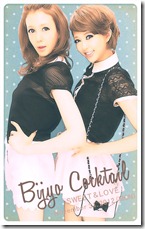









WOW!! this is so cute! :)
ReplyDeletewish i could go to Japan one day. Im sure i'll spend lots of money on purikura.. lol
It's pretty cheap here but yeah, if you go a lot it can add up. Still, less than a cup of coffee :D
DeleteWhat company is this machine from? It looks like a good one i love the theme
ReplyDeleteThis is from Make Software, I tag all the posts with the company name at the bottom of the posts :)
Delete