This is a machine with a bit of a grown-up/blogger style on one of the courses with the other being more like regular cute purikura.


First thing I noticed was the lights at the back ceiling, I forgot about them while we were taking pictures so I’m not sure what effect they had but it’s something a little different.

The machine also has sections marked on the floor, and tells you when to stand in each zone. The white zone is for the close up shots and the green zone for the full length shots.

The main light is this doughnut shaped ring, it should light up all parts of your face without over-doing it.

The two courses are “MudaCawa Me” and “OshaCawa Her” Muda means useless in Japanese so… “Uselessly Cute Me”? Maybe it’s short for something else! Osha is short for oshare which means stylish/fashionable so “Stylishly Cute Her”. Basically MudaCawa is softer colours and a cuter style, whereas OshaCawa is stronger colours and a more grown-up style. First we chose OshaCawa.

You have two eye options on this machine, of course we chose natural!
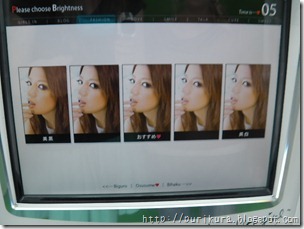
The skin tone selector, just the usual five shades.
There are three sections to choose backgrounds from: normal, pattern, and arrange.
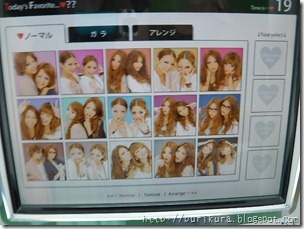


Of course the pattern and arrange ones are most interesting!
First you take four square close up shots using the white zone. Then you take two full length shots using the green zone. Again your backgrounds have the same categories.


I took a picture of the arrange section but it was too blurred to use, sorry!
Once you’ve taken your six shots you then get the option of taking a picture meant for your mobile or a collage. As you can make specific blog graphics later we chose the collage option. As far as I could see you don’t get to choose the style of collage it gives you one, maybe randomly?
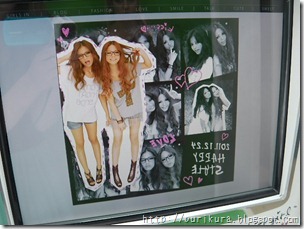
I really liked this black and white one!
After you do your mobile/collage shot it’s time to go to the graffiti corner. Like a few of the new machines this one has a luggage hook so you can hang your handbag safely. There have been instances of thefts from bags in purikura centres so please be careful!

First thing you have to do is enter your name, you can only enter using hiragana so have your nickname ready. It does show you the romaji version but you must enter it with hiragana.

The machine has “one touch” decoration but you only get two options and they aren’t so impressive.

The name stamps are always nice, although I’d like to see some with a border so they can be seen on any colour. If you need to switch the names around tap the stamp you like then tap the button in the top left with the two hearts reversed. The other button is a “send to back” button.


I like this “my stamp” section, I haven’t seen this on a machine since Otome3. You can put little versions of your purikura into the main purikura. The black and white version is really cool. You can change the border colour or flip the pictures.

For this one you tap the shape you want then place it on the screen, it’ll then make a stamp with the screen shot which you can use on other purikura, be careful because once you take the picture you can’t undo it!
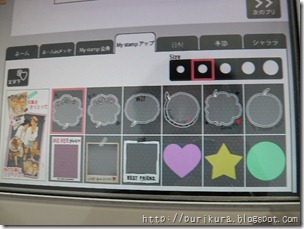
The stamps, rolling stamps and pens are all pretty standard. it has seasonal stamps too…

Under the message section you can make your own tape stamp in either Japanese or English with different patterns and colours.

This section is profile stamps, it has blood type, star signs and labels like “darling” “baby” “twins” etc.

These doodle-style stamps are sort of cute, not sure about the faces though!
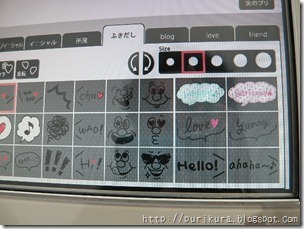
It has a section for blog stamps too, though some of them are more generic than specifically for blogs.

Friend stamps…
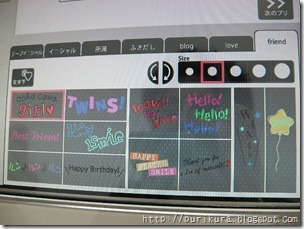
Love stamps…
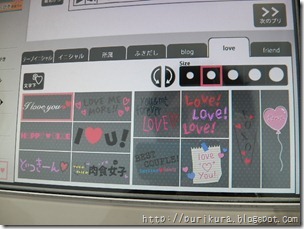
As well as the normal purikura you can make one graphic for your blog. When you tap the button next to the main screen you get a new set of menus. Different but limited frames, I tried the multiple frames but I couldn’t figure out how to layer the pictures so they didn’t bleed over into the other sections so I made a simpler one!
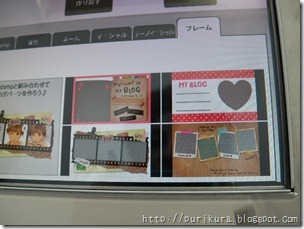
You get small versions of your pictures to use.

And a few blog-related stamps, you also get pens so you can add to it.

When you have finished your blog graphic tap the button like below and it’ll save it and return you to the regular screen.

After you finish decorating you can choose your layouts. each person gets to choose their own layout and there is options for four or more people along the top. I like that you can choose a layout that looks like one big sticker or an old style one ready to chop up. You can also choose a layout that includes the collage (red) or not or a layout that includes a big picture that you choose yourself (white).

After you choose your layout you go outside to the third screen to enter your email and choose which picture you want to get, your blog graphic is also an option here as is getting a picture with no graphics.

And the pictures:

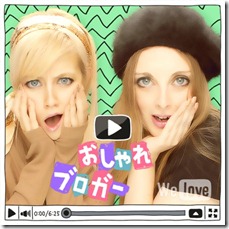
Using the mini-me stamps…


So usually my friend and I take two sets of pictures and while we were deciding which to try she suggested going back in to try the other course! Maybe the staff thought we were weird but I’m sure we aren’t the first girls to do that!
It’s really just the backgrounds that are different, oh and the layout backgrounds if that matters to you. Oshakawa is black and MudaCawa is white.


You can see that the colours are much more pastel and muted than the other course.


The collage option also follows the colour scheme.

And the pictures from the MudaCawa course…


I’d like to point out that at 168cm tall plus heels I can (almost) stand up straight in this machine! yay!


And the blog graphics…


Lastly, just because, here’s the advertising stand-up at the entrance to the purikura section…

Ooh I totally wanna do this one!! I like that they customize your name you input ^^ you both look so cute!
ReplyDeleteThanks! I would do the OshaCawa course if I were you :)
ReplyDeleteWoaw! Such a cool machine! It looks awesome!! I wish I could try it out X3
ReplyDeleteI like this one quite a lot, it's a fun one! Hope you get the chance someday!
ReplyDelete私も一度このプリクラをとったことがあります(*^^*)
ReplyDeleteこのブログでレビューを見ているとプリクラがとりたくなりますね♪
ブログ見てくれましてありがとう!
Deleteミーハーが大好き、チャンスあればもう一度撮ってみてね!
I did this when i was in Kyoto, but where and how can i find the pictures on the internet?
ReplyDeleteIf you have a Japanese mobile phone or a smartphone then you should be able to use the website and code on your printout, however there is a time limit so it depends when you took the pictures...
DeleteI did purikura on this machine too, but I went to the website and I can't find a place to enter the code :\
ReplyDeleteI don't know what you are using to try and access but you need to look for "プリ画GET" if you can't see that anywhere it's probably not available from where/how you are accessing it.
Delete