I’ll do this by company, not all machines by the companies work with the iPhone, even the new machines so be careful! They also keep changing their systems which is why I’ve been avoiding starting this.
I don’t think there’s a way to get purikura to overseas iPhones. They are just like computers and computers so far cannot receive purikura. So this is for Softbank iPhone users in Japan. If the situation changes I’ll update.
First up is Make Software…
The machines that work (or should work!) with this are:
Neko to Hyo 3
Bambina 1 & 2
Essence
Akogare Baby 3
Me Her Jyoshi
Mero Mero
Basically you are looking for machines with this mark:
They will work with this method. This is also the logo for the iPhone app that they used to use but the app will no longer be working as of January 2012. The app used to be free to get two pictures and you could buy a 30 day session to get all the pictures you want at 350yen per 30 days.
Instead they have a web based members site with free and paid (315yen per month) memberships. As far as I could work out you have to sign up to get even your free pictures. I wasn’t paying too much attention as I was going to sign up anyway but next time I use one of these machines I will double check and update this post for sure.
Anyway, entering your email address for an iPhone should be something like this for any machine but for reference this is Me Her Jyoshi:
The machine may give you a prompt screen like this (It’s after you choose your layout on this machine). It’s asking if you want the pictures sent to your phone. Almost always the bigger button or the one with a little mark saying おすすめ (recommended) is the one for yes. The actual Japanese says “送信する” for if you do want to get your purikura sent and “送信しない” if you don’t.
After that it will show you all your pictures, you can choose one to be sent to you. Just tap the one you want.
TIP If there’s two of you choose different pictures then swap them by mail later!
Then you have to enter your email address. First input the bit before the @ by tapping the keys on the screen. The three buttons at the bottom say 大文字 (capitals) 1つもろる(go back/delete one) 最初から (from the beginning). Make sure you get it right! Then tap your service provider. The iPhone is only available through Softbank so Softbank it is.
When you tap Softbank it will open up another box with the various options, be careful and make sure you use your i.softbank.jp address. I’m not sure what’ll happen if you use your softbank.ne.jp address now but in the past it just sent me to a non-accessible site.
If the machine you are using has a third screen outside this is where you swap places and the other person can enter their mail address.
Okay, so once you’ve entered your address you’ll get an automatic mail in a few minutes.
Tap the first big link. You’ll be sent to this page. Tap the pink button.
On the next screen you choose between free or paid membership. Let’s deal with free today. Tap the orange button.
It’ll open your email and be set up to send the mail as it is, all you need to do is check you are sending from your i.softbank.jp address!
They will then send you a new mail with another link.
This link will lead you to the page where you choose your username and password.
You’ll have to scroll down to enter your password twice and click the pink continue button…
Next is the confirmation screen, if everything is ok tap the pink button at the bottom.
In a few minutes you should get a confirmation email with your username and address. You don’t need to do anything with this.
Now the site will send you to the home screen of the members area.
In the future your link in the email will either bring you to the home screen or to the first screen with the pink and orange buttons. If you get the first screen again just tap the blue writing in the top corner to go to the login page and it’ll take you to the home page.
To get your purikura tap the blue button with the pink icon. It’ll take you to a screen to enter the ID number of your purikura.
The ID number is printed on the stickers in the corner. If you have no ID then there is no way you can get your pictures because the machine never uploaded them.
Enter the codes to get your purikura, each code is a different picture. The OK button will only turn pink once a proper length number has been entered.
Then your picture should come up on the next screen. Tap it to get the big version and save like any other image.
And that’s how you get your two free pictures!
Okay so next we’ll look at signing up and getting full membership and therefore access to all your pictures, along with a few other bits.
You can either sign up from scratch or upgrade an existing account , I actually messed this step up so I’ll just have to tell you what I know! Just to let you know that between messing up a step and trying to figure all this out I may have missed a couple of screencaps but I did my best!
After you get your mail click the link to get to the initial screen with the pink and orange buttons (if you’ve got automatic logging in set you may have to log out or find a link on the home screen). This time we need to click the pink button to sign up for paid membership.
Next step if you don’t have an account at all is to tap the pink button to send them a blank mail. If you have an account to upgrade it must be slightly different, but what I did was send them a blank email and I got an error mail saying that there was already an account with this email and a link that ended up working. Trial and error!
I think if you are upgrading you should log in with your free account and then on the home page click the button in the middle with the teddies.
Anyway, if you are sending a blank mail all you need to do is check you are using your iPhone address and send it back.
They will send you a mail with a link to follow. The link should send you through the steps above to set up your initial account. Then it will ask you about payments. It works by adding 315 yen a month to your Softbank bill, so you need to authorised your My Softbank to accept payments.
You’ll have to log in to your My Softbank with the password they assigned you when you signed up. If you forgot your password tap the button with the green and yellow thingy and they will send you a reminder email.
This is the terms and conditions agreement, I think. Check the little box and tap the black button.
If your My Softbank is already set up, like mine you shouldn’t have any problems. If you need to set it up, I’m sure you can find a tutorial online from someone who knows way more than me!
You should end up with this page:
This tells you the company and how much they will charge you. The /月 means it’s an on-going monthly charge until you cancel it.
Scroll down for the rest, you’ll need to check OK and enter your PIN. If you check the box under where you entered your PIN it’ll remember it for next time. I never do that, just in case! When you are ready tap the black button.
It’ll send you back to the site where you can tap the pink button and get all your purikura!
Just tap the pictures to get to the big versions.
Of course the main reason for signing up is to get all your pictures but members get a few more goodies too.
Your pictures are stored in your photo album until you delete them. Magically, once I signed up I also had access to all my pictures I had taken in the couple of months before signing up!
You get points which can be used to enter competitions to win prizes, some are exclusive and purikura related, at the moment there are Me Her Jyoshi iPhone4 cases.
You can get access to a load of decomail graphics, I’ve used a few on this blog already.
You can get some wallpapers and lockscreen wallpapers related to purikura, at the moment they only have Me Her Jyoshi and Mero Mero
Well, I hope this helps you out! I’m working on the other companies, please look out for the rest of the tutorials!







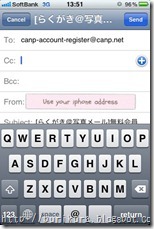


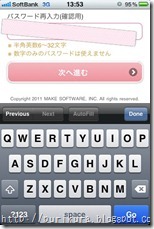
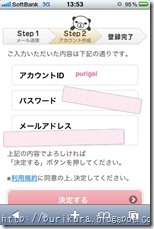




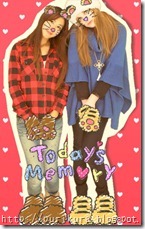

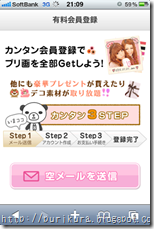




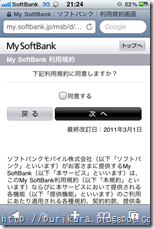

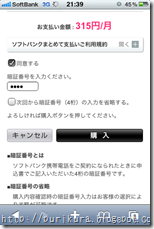
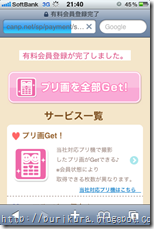


really interesting post, but kinda useless to me since i don't have an iphone...
ReplyDeletewas it always this complicated though? or is it just cuz they remodelled the site/system?? seems like there's an awful lot of steps compared to getting pics for a normal keitai...
Wow this is pretty cool... Too bad i dont have an iphone... D : < Pretty confusing though!
ReplyDeleteIt's only confusing and complicated once, when you've got it all signed up all you need is your username and log in!
ReplyDeleteYep, it seems that the only way to get purikura now (from this company) is to sign up for the site.
I wonder if Apple suddenly started charging more referrer fees, because it seemed like all the companies had apps that were far easier to use and then they were like "oops actually we're using phone service provider referrals".
ReplyDeleteAnyway this is a good guide, thanks!
Sorry for the late reply but yeah, you could be right there I didn't think of that but Softbank might charge less than Apple to provide a service...
ReplyDeleteSo does that mean it is free to send it to an email address instead? Tricky business, Purikura are.. D;
ReplyDeleteWhen you enter your email address you have to choose the bit after the @ so you don't have the option to use a computer address. I saw a machine once that had a gmail option but it didn't work I just got an error message. And forwarding to a computer address doesn't work either.
ReplyDeleteoh wow thanks for this!! it's so interesting, I really like your posts ^^
ReplyDeleteGlad it helped! and thank you!
DeleteInteresting! I have been in Japan for almost three years but just recently started doing purikura and I'm obsessed! I found your blog by googling and it is helping a lot. Is there now a way to get the pictures by email without a phone? I am confused lol.
ReplyDeletePurikura is great, isn't it?
DeleteThere is one machine that has a gmail option but when I tried it I just got an error message and lost the purikura so I never tried it again!
Maybe when a new machine comes out with that option I'll try it again to see...
Yeah for sure. I'll keep my eyes peeled too. I saw one machine with a gmail logo but I couldn't figure it out. I can't read kanji and neither could the friend I was with. I have no idea which machine it was though. I've had much better luck than anticipated just scanning them in with my scanner.
DeleteYeah I can't get all the pics from every machine so I just scan the rest too! Most scan well so long as the resolution is high enough :)
DeleteWhere i can make my softbank Account?
DeleteSoftbank is a mobile phone service provider in Japan, you have an account if you have a Softbank phone.
Delete